DaniGTA.de
Private website
Tutorial
How to Open Autostart Folder in Windows: Step-by-Step Guide
If you want certain programs or scripts to start automatically when you log in to Windows, you can place them in the Autostart folder. Here's how to open the Autostart folder in Windows 7, 10, and 11:
Option 1: Open the Autostart folder via the Run window
- Press the "
Windows
+
" to open the Run window.R
- Type "" into the Run window and click "OK".
shell:startup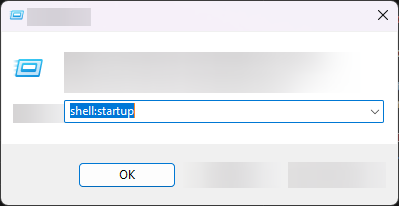
- The Autostart folder will open.
Option 2: Open the Autostart folder manually
- Open Windows Explorer by pressing "
Windows
+
".E
- Navigate to the following path: ""
C:\Users\%username%\AppData\Roaming\Microsoft\Windows\Start Menu\Programs\Startup - The Autostart folder will be displayed.
That's it! Now you can copy or move the desired programs or scripts into the Autostart folder so that they will start automatically with each Windows startup.